Throughout the organization, Microsoft Sentinel provides
threat intelligence and intelligent security analytics. You may obtain a single
solution for threat visibility, proactive hunting, attack detection, and threat
response with Microsoft Sentinel.
Microsoft Sentinel provides an overview of the entire
organization, reducing anxiety caused by increasingly complex attacks, a spike
in alert volumes, and extended resolution times.
The Azure Sentinel is the Azure platform-based scalable
security information and event management (SIEM) and security orchestration,
automation, and response (SOAR) software for Microsoft Cloud-native security.
Information gathering, risk identification, investigation, and resolution are
all possible with Microsoft Azure Sentinel.
Microsoft Azure Sentinel operates in accordance with these
four security operational areas to protect your company from threats:
·
Collect - collects
security information from all parts of the network architecture of your
company, including cloud-based and on-premises apps, users, and devices.
·
Detect - uses
analytics and threat intelligence to identify risks, reducing false positives
and enabling the identification of previously undiscovered dangers.
·
Investigate - makes
use of artificial intelligence and machine learning technologies to investigate
potentially dangerous activity.
·
Respond - enables
proactive, adaptable automation of routine security tasks so that incidents can
be handled swiftly.
Steps:
Open the Azure portal and log in.
Find Microsoft Sentinel and click on it.

Choose Add.
You can either choose to use an existing workspace or create
a new one. The data is segregated to a single workspace; however, Microsoft
Sentinel can be used on several workspaces.
Establish a new workspace.
Fill all the fields using the appropriate standard.
After the validation process is finished, choose the Create
option.
Verify the Notification: Deployment
succeeded.

Launch the Microsoft Sentinel that you have generated. After
selecting the workspace, click the Add button.
Choose Content Hub from Microsoft Sentinel.
Locate and pick the Azure Activity Directory.

Click on Install/Update on the toolbar at the top of the
page.

Verify the Notification: Install Success.

Summary
The present article explains the process of configuring
Microsoft Sentinel. The subsequent article will cover the steps of
configuring the data connector and producing activity data in Microsoft
Sentinel in Series-02.




0 Comments